Changing RabbitMQ Configurations via SSH
This article describes how you can change the configurations for your RabbitMQ via SSH in the Control Panel.
Note: For security reasons, only the account holders who pass our verification will be granted permission to the Shell / SSH service. If you would like to enable it, please update your billing information. Our staff will finish verifying your information within 2 hours.
1. Locate the target deployment
Log in to the Control Panel and locate your target deployment on the Home page or the My Applications page.
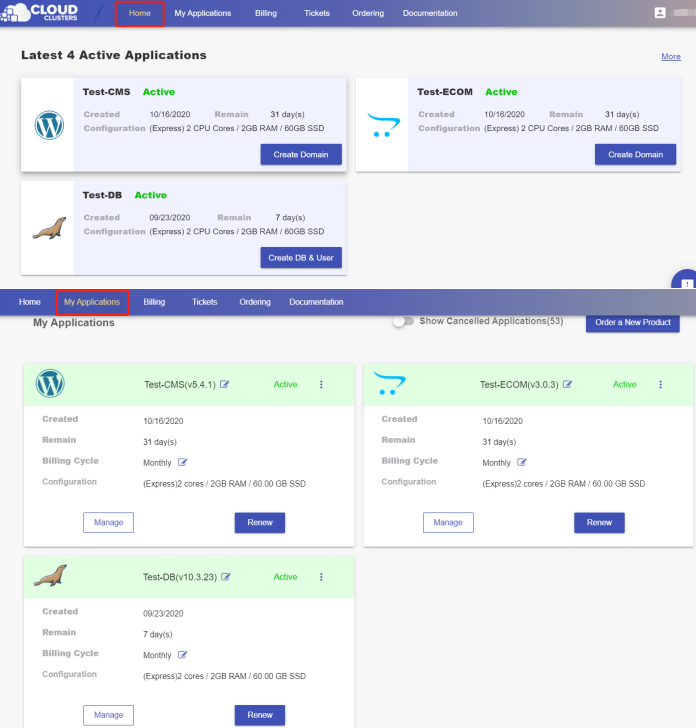
2. Navigate to the “Shell / SSH” page
Click the "Manage" button on the Home page or the My Applications page to go to the Shell / SSH page.
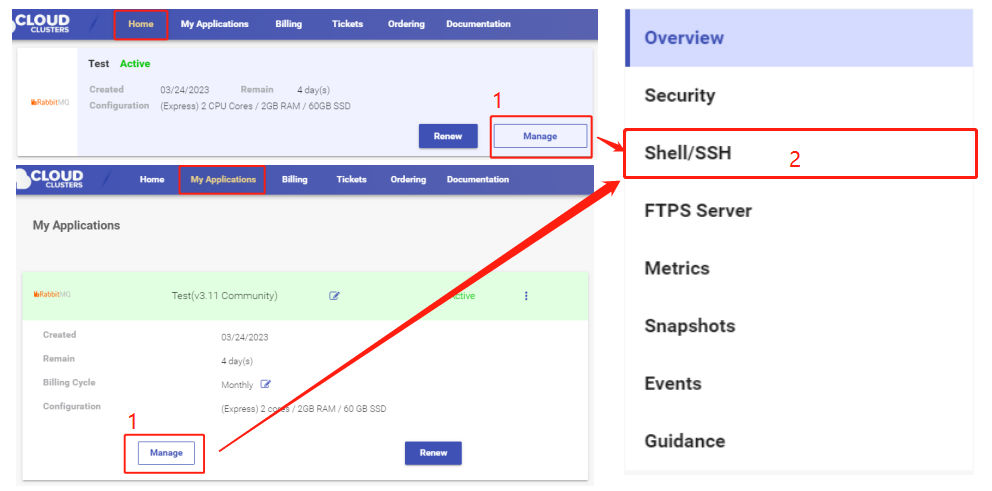
3. Change the configurations
Note: Before you actually make changes to RabbitMQ configuration, please make sure you have a backup file of your instance. This will give you peace of mind if mistakes are made during the change and your service is down.
Connect to the instance via SSH
Click the “Connect” icon on the Shell / SSH page to launch the command-line interface.
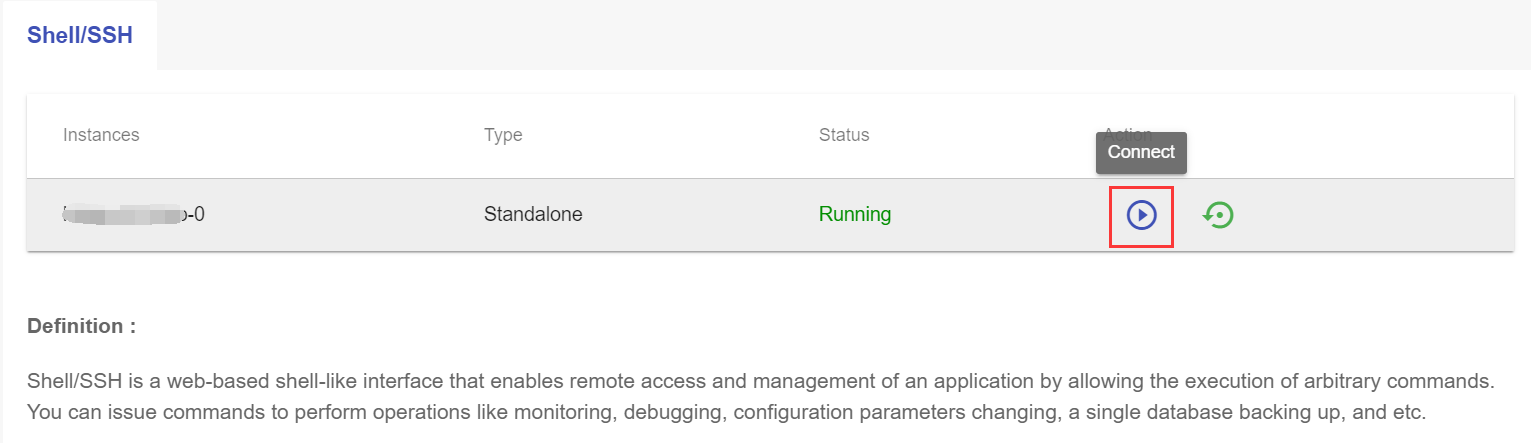
Click the Connect button to initiate a shell session. You can issue commands in it.
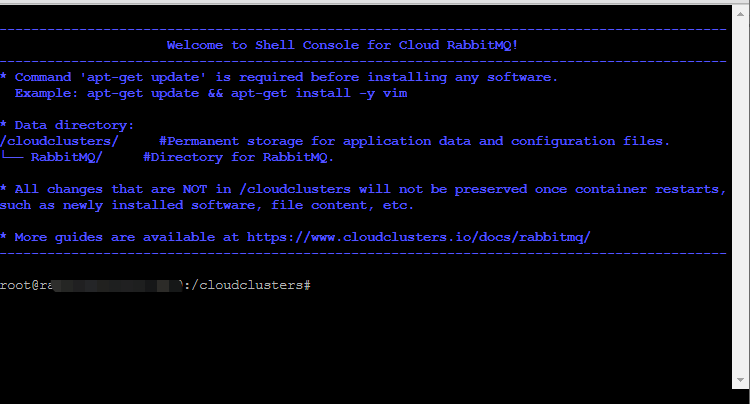
For security reasons, only the accounts have passed our verification will be granted permission to the Shell / SSH service. If you would like to enable it, please update your billing information. Our staff will finish verifying your information within 2 hours.
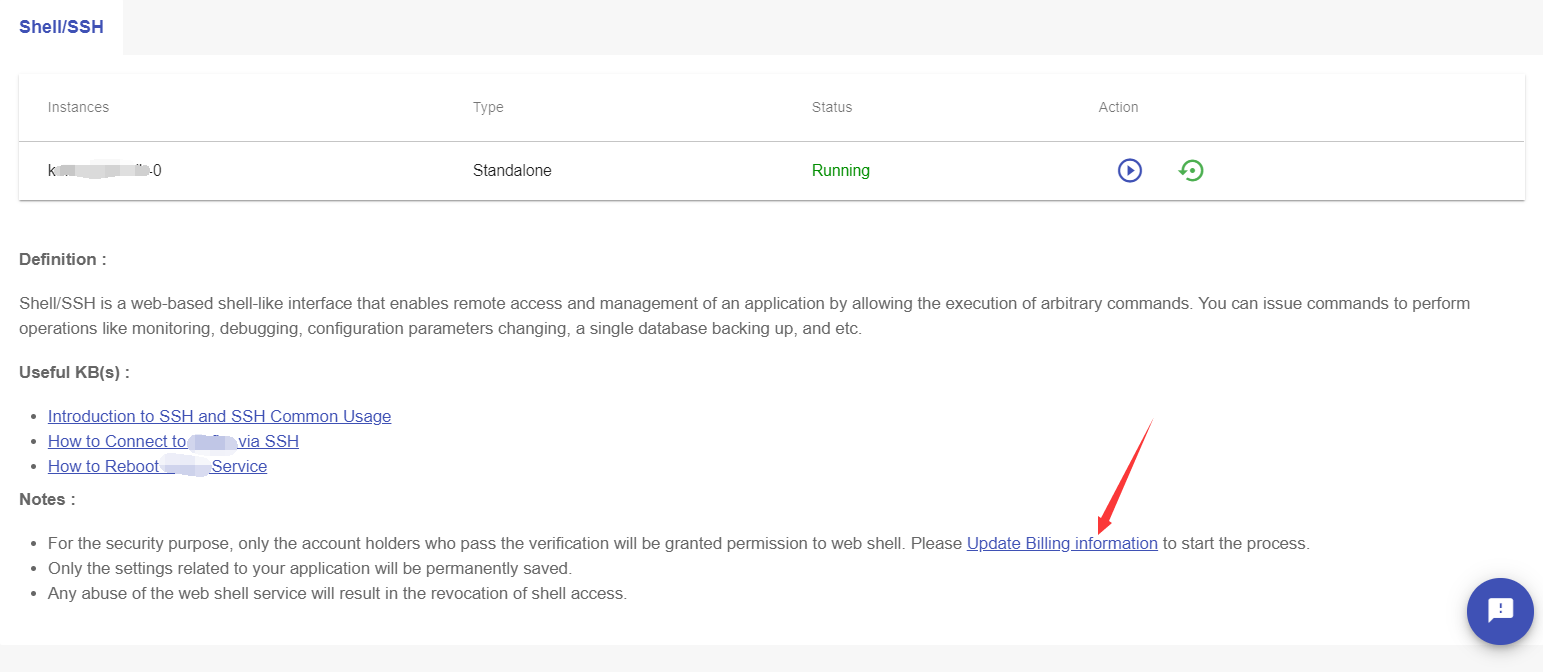
Check the configurations
Enter the command “cd” to change to a directory, followed by the command “ls” to check the files under the directory. You can see the configuration information for RabbitMQ lies in /cloudclusters/config/rabbitmq.conf.
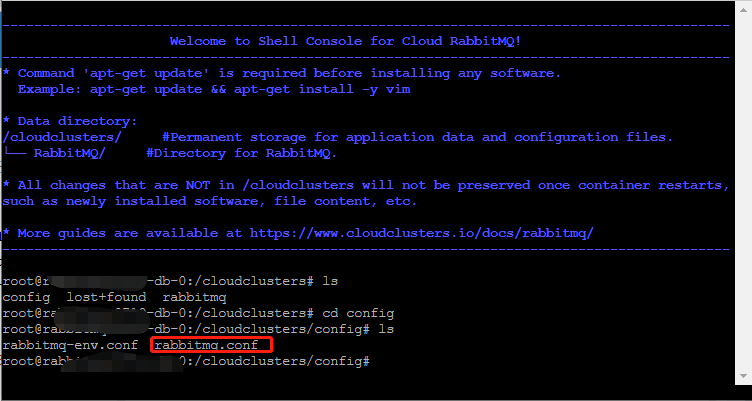
Change the setting parameters
Issue the command “vim rabbitmq.conf” to edit information in the configuration file.
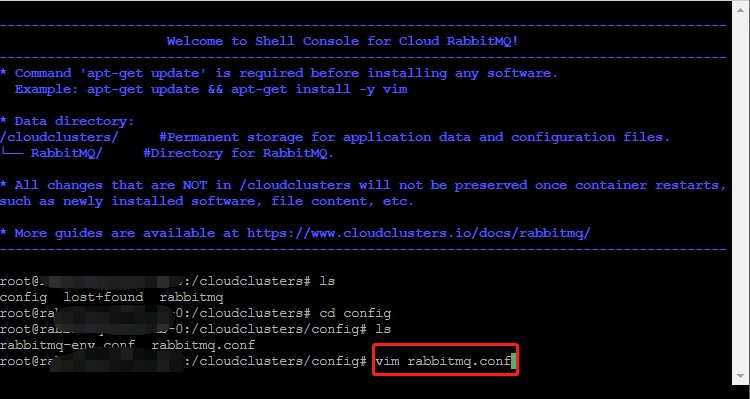
Now press the “a” key on your keyboard so you can start changing configurations. After the editing, hit the “Esc” key, followed by entering the “:wq” to save the changes.
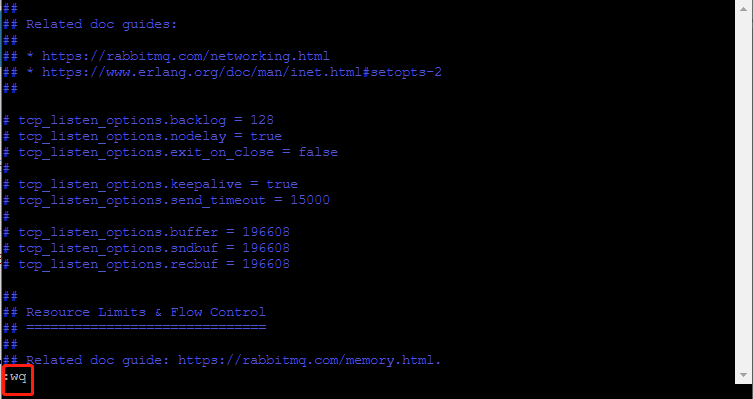
Make the changes effective
Make the changes effective by issuing the command supervisorctl restart rabbitmq.